How to Add Custom Tags with Vuetify 3 Autocomplete
Learn how to enhance Vuetify 3’s Autocomplete with chips and multiple selection by allowing users to add custom tags not in the initial list.
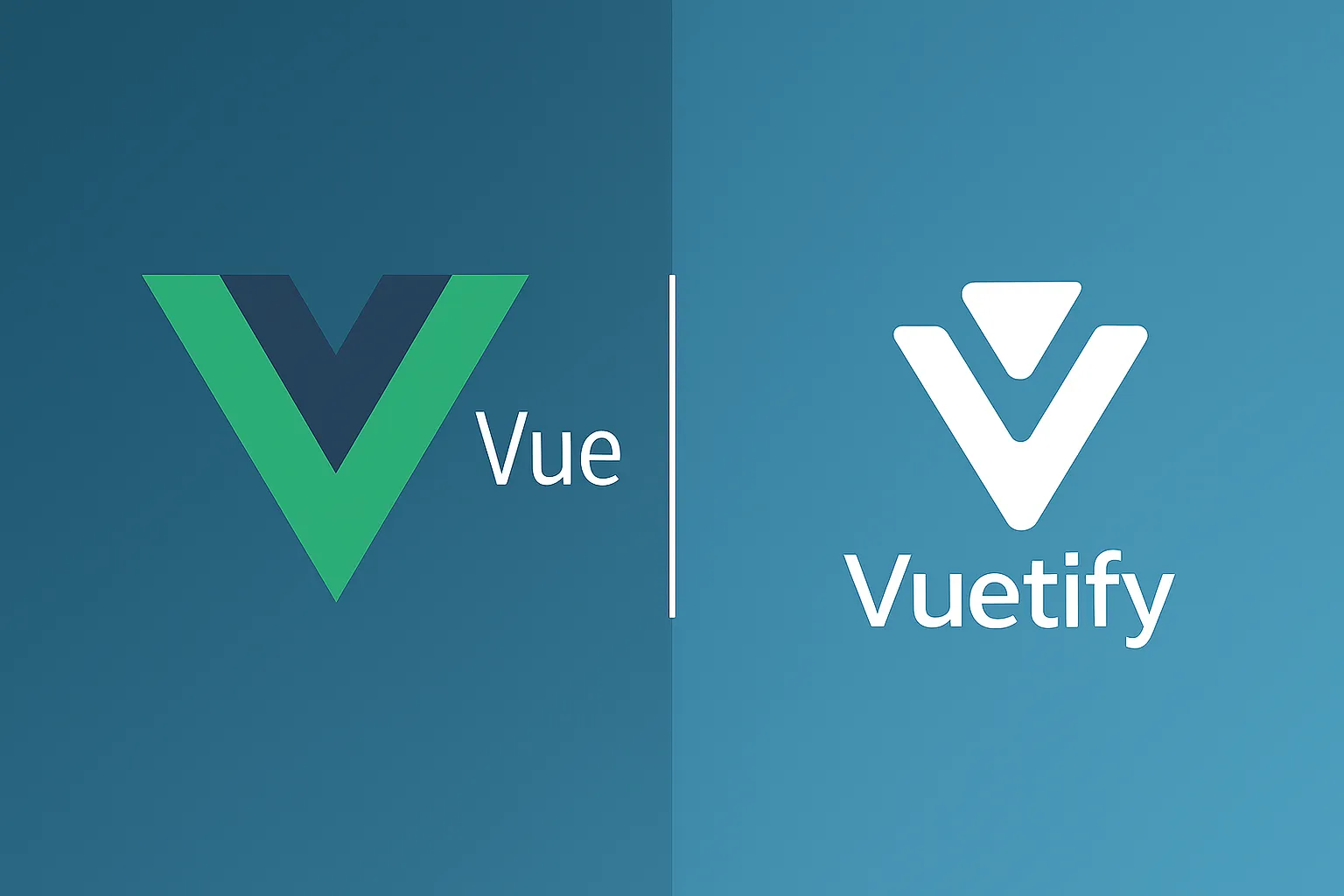
The issue
While working on a recent internal project, I ran into a limitation with Vuetify 3’s v-autocomplete. I implemented a multi-select autocomplete component to allow users to add their tags, but I realized the old allow-new prop was missing. Here's how I worked around it.
The component had to provide a list of routes where we could attach and save translations for the selected routes.
Vuetify’s v-autocomplete component is powerful for building tag-input fields — but as of Vuetify 3, it no longer
provides a built-in allow-new prop to add custom values.
In this brief tutorial, I try to show a solution for these requirements:
- Need to allow users to select multiple values with chips.
- Need to be able to add new, custom tags not present in the original list.
- Need to maintain a clean and intuitive user experience using the Vue 3 Composition API.
Use Case
Imagine a tagging system where users can either:
- Pick from a predefined list of tags
- Or type in a new one and press
Enterto add it
This problem is a common requirement in blog platforms, CMSs, or project labelers. Let's check how we can do it.
The Working Solution
<template>
<v-autocomplete
v-model="selectedItems"
:items="items"
label="Add or select items"
multiple
chips
closable-chips
:search="search" <!-- ← Bind the search input -->
@update:search="val => search = val" <!-- ← Sync the search string -->
@keydown.enter="addNewItem" <!-- ← Handle the custom entry on Enter -->
/>
</template>
<script setup>
import { ref } from 'vue'
const items = ref(['Vue', 'Vuetify', 'JavaScript'])
const selectedItems = ref([])
const search = ref('') // ← Holds the current search string
function addNewItem() { // ← Triggered on Enter
const trimmed = search.value.trim()
if (trimmed && !items.value.includes(trimmed)) {
items.value.push(trimmed) // ← Add to available options
}
if (trimmed && !selectedItems.value.includes(trimmed)) {
selectedItems.value.push(trimmed) // ← Add to a selected list
}
search.value = '' // ← Reset input field
}
</script>
The conclusion
The component combines both selection from existing options and the ability to add new custom entries, making it flexible for use cases like tagging systems.